Looking for Convert from PDF to Word Without Losing Formatting, then you are in right place.
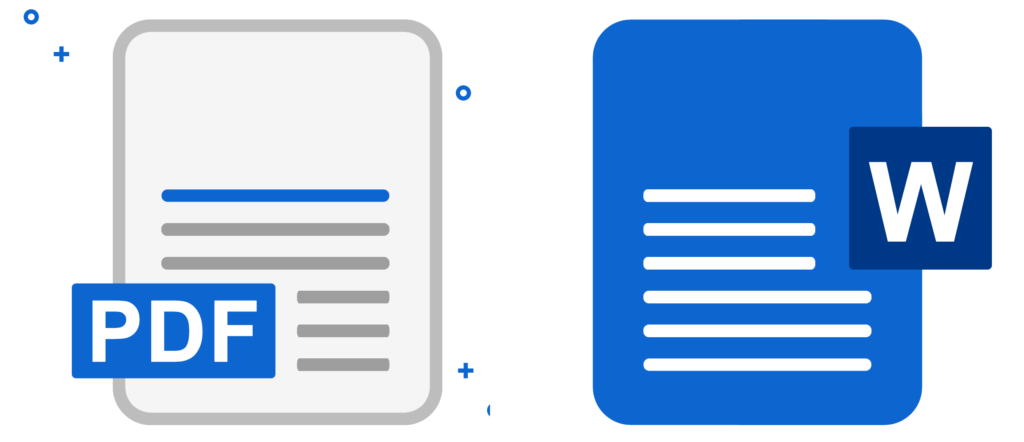
PDF (Portable Document Format) and Word (Microsoft Word) are two commonly used file formats for documents. While PDF is widely used for sharing and preserving the formatting of documents, there are times when you may need to convert a PDF file into a Word document without losing its formatting. This could be for editing purposes, collaboration, or simply to have the content in an editable format. In this article, we will explore how to convert from PDF to Word without losing formatting.
Option 1: Convert from PDF to Word Without Losing Formatting Using Adobe Acrobat
Adobe Acrobat is a powerful software that allows you to create, edit, and PDF to Word Without Losing Formatting. If you have access to Adobe Acrobat, you can easily convert a PDF file to Word without losing its formatting. Here’s how:
- Open the PDF file in Adobe Acrobat.
- Go to the “File” menu and select “Save As Other” > “Microsoft Word” > “Word Document.”
- Choose a location to save the converted Word document and click “Save.”
Adobe Acrobat will convert the PDF file to Word while preserving the formatting as much as possible. However, keep in mind that complex formatting or elements such as images may not be perfectly replicated.
Read Also: How to Mass Delete Emails in Gmail
Option 2: Using Online Conversion Tools
If you don’t have access to Adobe Acrobat or prefer a free solution, there are several online conversion tools available that can PDF to Word Without Losing Formatting. Here are a few popular ones:
- Smallpdf: Smallpdf is a user-friendly online tool that allows you to convert PDF to Word. Simply upload your PDF file, wait for the conversion process to finish, and download the converted Word document.
- Zamzar: Zamzar is another reliable online conversion tool that supports PDF to Word conversion. It offers a simple interface and allows you to convert files without the need for any software installation.
- PDFtoWord: PDFtoWord is specifically designed for converting PDF files to Word while preserving the formatting. It offers both online and offline conversion options.
When using online conversion tools, it’s important to note that the quality of the converted document may vary depending on the complexity of the original PDF file and the tool itself. It’s recommended to try different tools and compare the results to find the one that best suits your needs.
Option 3: Using Google Docs
Google Docs is a free online word processing tool that allows you to create, edit, and collaborate on documents. It also offers the ability to convert PDF files to Word while maintaining the formatting. Here’s how:
- Upload the PDF file to your Google Drive by clicking on the “+ New” button and selecting “File Upload.”
- Once the file is uploaded, right-click on it and select “Open with” > “Google Docs.”
- In Google Docs, go to the “File” menu and select “Download” > “Microsoft Word (.docx)” to save the converted Word document to your computer.
Google Docs does a decent job of preserving the formatting during the conversion process. However, similar to other methods, complex formatting may not be retained perfectly.
Conclusion
Converting from PDF to Word without losing formatting is possible using various methods. If you have access to Adobe Acrobat, it provides a reliable option for converting PDF files. Online conversion tools and Google Docs are also viable alternatives, especially if you prefer free solutions. It’s important to keep in mind that while these methods strive to preserve the formatting, there may be limitations, particularly with complex layouts or elements. It’s always a good idea to review the converted document and make any necessary adjustments to ensure the desired formatting is maintained.